Southwest is a unique airline in that they don’t have any charge or cancellation fees like most airlines do.
So when Southwest has a sale and fare prices drop, you can change to that lower fare and get either a refund or travel credit for a future flight depending on the type of fare you originally purchased.
Or you can get points back if you originally booked with rapid reward points.
The problem is you have to constantly check to see if prices have gone done until now. I found an app a programmer created that will check prices for you and send you a text when prices drop.
Now it’s not your typical app that you download from Apple or Google, there is a little work to get it setup. But don’t worry, I’ll show you how step-by-step.
And once you get everything running, it works great. I was alerted and saved on a few flights already.
Let’s dig in:
Installation
First, head over to GitHub and scroll down to the ‘Deployment’ section
Next you will need to ‘Deploy’ this to Heroku – which basically means installing this custom program on a website that will run it.
Heroku is a cloud platform for running and managing apps and you will need to create a Heroku free account if you already don’t have one.
So after ‘deploying’, it’s time to fill in some details. Here’s what you should see:
APP NAME – call this whatever you would like – i named mine ‘southwest-price-drop-TODAYS DATE’
ADMIN_NAME – ‘admin’ or whatever login name you would like
PASSWORD – (whatever you would like)
PLIVO (for Text Alerts)
Next for the PLIVO information – you will need to signup for an account at PLIVO. This is the service that sends you text messages.
It’s not terribly expensive to buy a number – only 80¢ per month. You can do that by navigating to the ‘Phone Numbers’ section, then clicking on the ‘Buy New Number’ tab. Do a search for the area code you want (it doesn’t really matter which area code you choose), then click on the ‘Buy Number’ link.
Now you should have a number for the Heroku app. The ID and token for that number are shown on Plivo’s dashboard. Be sure to click on the ‘eye’ logo to unhide the token. Copy these values into Heroku.
Mailgun (for Email Alerts)
After signing up for a free Mailgun account, you can find the information for the Heroku app by clicking on the Domains tab. Copy and paste the domain name into Heroku.
Next click on the gear icon, then Domain Settings
On the Domain Setting page, you will then find both the API Key and Mailgun Email information that Heroku needs.
One last step is to authorize recipients – Mailgun instituted a policy for free accounts which prevents emails from being sent to recipients that aren’t authorized. Essentially, free users have to send an email to potential recipients asking them whether they’re OK with receiving email before any of their messages will get through. This is easy to setup, click on the Manage Authorize Recipients button.
Next click on the Invite New Recipient button. Add the email that you want to get the alerts from. Mailgun will send an email to that account and you will have to click on it to verify. Once verified, you are good to go.
If you are going to track flights for friends or family, don’t forget to add their email addresses here also.
Deployment (Installation)
Remember you don’t have to enter the PLIVO or Mailgun information – the program will still run in a web browser tab, you just won’t get a text (PLIVO) or email (Mailgun) alert.
After entering all of the information, click on the Deploy App button at the bottom.
You should get a pop up asking you to verify your account with a credit card. Don’t worry they don’t charge you. After entering, hit ‘Deploy’ again.
After a minute or so, you should get a message saying ‘Your app was successfully deployed’.
Next hit the ‘Manage App’ button and then click on the ‘Heroku Scheduler’ add-on.
Click ‘Add New Job’
Then add an hourly task that runs npm run task:check like this and hit ‘Save’.
Finally, we can launch the app – click on the app’s name (remember the app name was optional, in this case it was automatically named for me as still-****
Using the App
The app will launch in a new window – enter your username and password that you had previously set up.
Once logged in, it’s time to start creating alerts. Click on the + icon on the bottom right to create an alert.
You can then choose to track a specific flight or any flights on that day.
Fill in all of the information and click on the Create Alert button.
This screen will come up. Remember we set the scheduler to run this app every hour – so it might take some time to see the current price.
Click on the icon on the top right to return to the main page where all of the alerts you have setup will be listed.
Results
You will know if you setup PLIVO and Mailgun correctly if you receive a text and an email confirmation for each alert that you setup.
Next just sit back and wait for an alert then rebook the lower fare and save money! Alerts will look like this:
Word of Warning – Southwest doesn’t seem to like people creating these type of programs. I was using one called SWA Dashboard which worked great but it disappeared from the website. I emailed the author and he said Southwest got in touch with him and had him take it down. So I’m not sure how long this one will last – might as well use it while you can.
Like this guide? Check out my guide on setting up automatic check-in for Southwest flights so you don’t have to pay for early bird.
Pin It for later
Southwest Rapid Rewards Priority
The Southwest Rapid Rewards Priority card has a $149 annual fee and is currently offering 75,000 points after you spend $5,000 total in the first 3 months).
This card also gives you a $75 annual Southwest credit each year along with 7500 points each year on your cardmember anniversary. Southwest points are generally worth 1.6 cents each so 7500 points is worth $120.
It also gives you four upgraded boarding positions each year. These are actually better than purchasing early bird since you will get boarding position A1-A15 when you purchase this at the check-in counter or ticket counter. While early bird is usually $15-$25, upgraded boardings cost $30-$50. For simplicity, let’s just say these are worth $15 (like the cheapest early bird).
$120 (7500 miles) + $60 (upgraded boarding) + $75 (annual credit) = $255 value vs $149 annual fee.
Southwest Rapid Rewards Premier
The Southwest Rapid Rewards Premier card has a $99 annual fee and is currently offering 75,000 points after you spend $5,000 total in the first 3 months).
This card gives 6000 points each year on your cardmember anniversary. Southwest points are generally worth 1.6 cents each so 6000 points is worth $96. The value of these points just about covers the $99 annual fee.
It also earns 2X points on all Southwest purchases and 1X points on everything else.
Southwest Rapid Rewards Plus
The Southwest Rapid Rewards Plus card has a $69 annual fee and is currently offering 75,000 points after you spend $5,000 total in the first 3 months).
This card also gives 3000 points each year on your cardmember anniversary. Southwest points are generally worth 1.6 cents each so 3000 points is worth $48. The value of these points cover most of the $69 annual fee.
It also earns 2X points on all Southwest purchases and 1X points on everything else.
Southwest Rapid Rewards Performance Business
The Southwest Performance Business is the business card version that I prefer. It has a $199 annual fee but the benefits more than cover the annual fee cost. It currently offers a 80,000 point bonus after you spend $5000 in the first 3 months.
The card's benefits include: 9000 points each year on your cardmember anniversary. Southwest points are generally worth 1.6 cents each so 9000 points is worth $144.
It also will credit your Global Entry or TSA PreCheck every 4 years up to $100. I'll never go without Global Entry again so this is worth $25/year to me.
Ever use WiFi on flights? This card credits you back the cost of Wifi on Southwest flights. 365 $8 credits per year! I don't fly Southwest everyday but maybe will take 4-6 flights per year, so I value this benefit at $24 as I usually don't purchase Wifi.
It also gives you four upgraded boarding positions each year. These are actually better than purchasing early bird since you will get boarding position A1-A15 when you purchase this at the check-in counter or ticket counter. While early bird is usually $15-$25, upgraded boardings cost $30-$50. For simplicity, let’s just say these are worth $15 (like the cheapest early bird).
$144 (9000 miles) + $60 (upgraded boarding) + $25 (Global Entry) + $24 (wifi) = $253 value vs $199 annual fee.
Southwest Rapid Rewards Premier Business
The Southwest Premier Business card has a $99 annual fee and it currently offers a 60,000 point bonus after you spend $3000 in the first 3 months.
The 6000 points each year that this card gives you on your cardmember anniversary just about cover the cost of the annual fee. Southwest points are generally worth 1.6 cents each so 6000 points is worth $96.
It also earns 2X points on all Southwest purchases and 1X points on everything else.
Thanks for installing the Bottom of every post plugin by Corey Salzano. Contact me if you need custom WordPress plugins or website design.
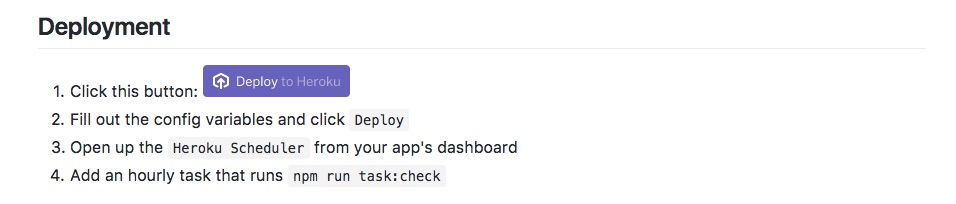
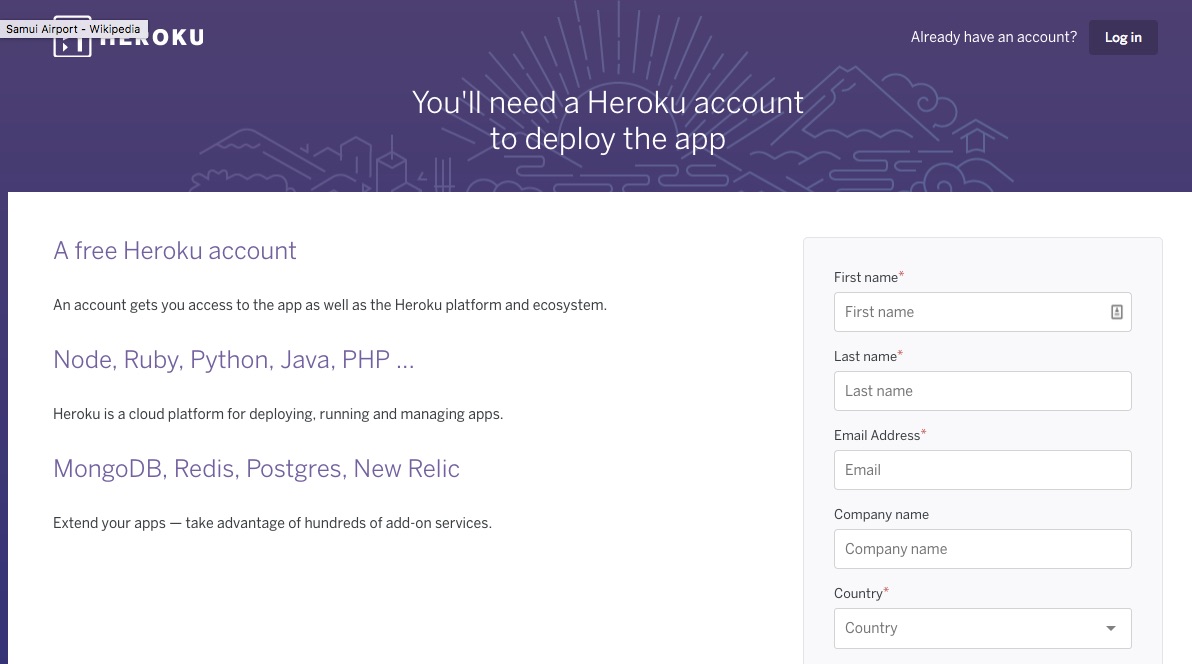
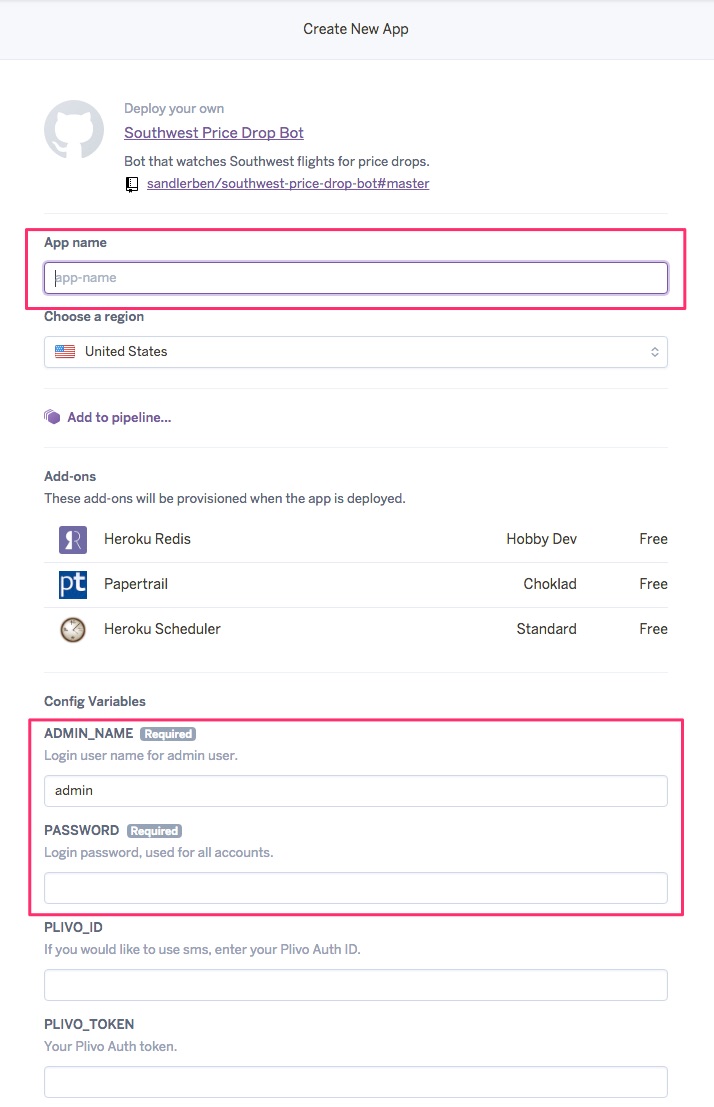
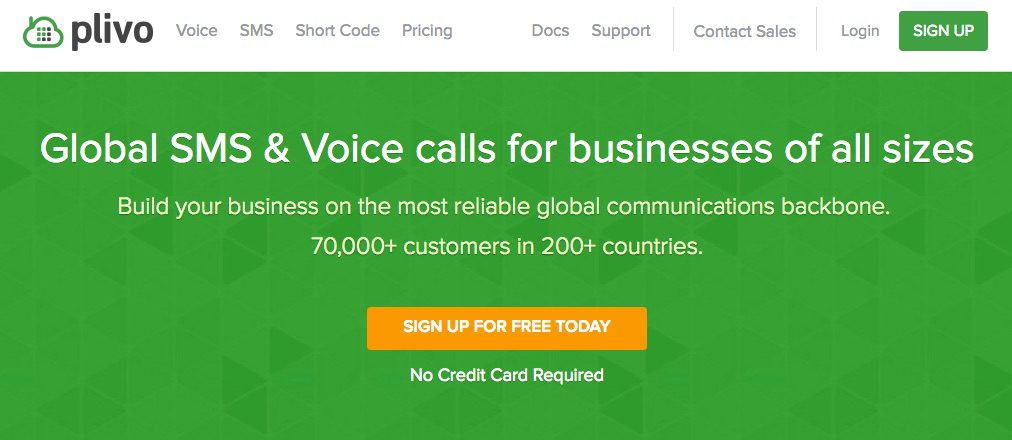
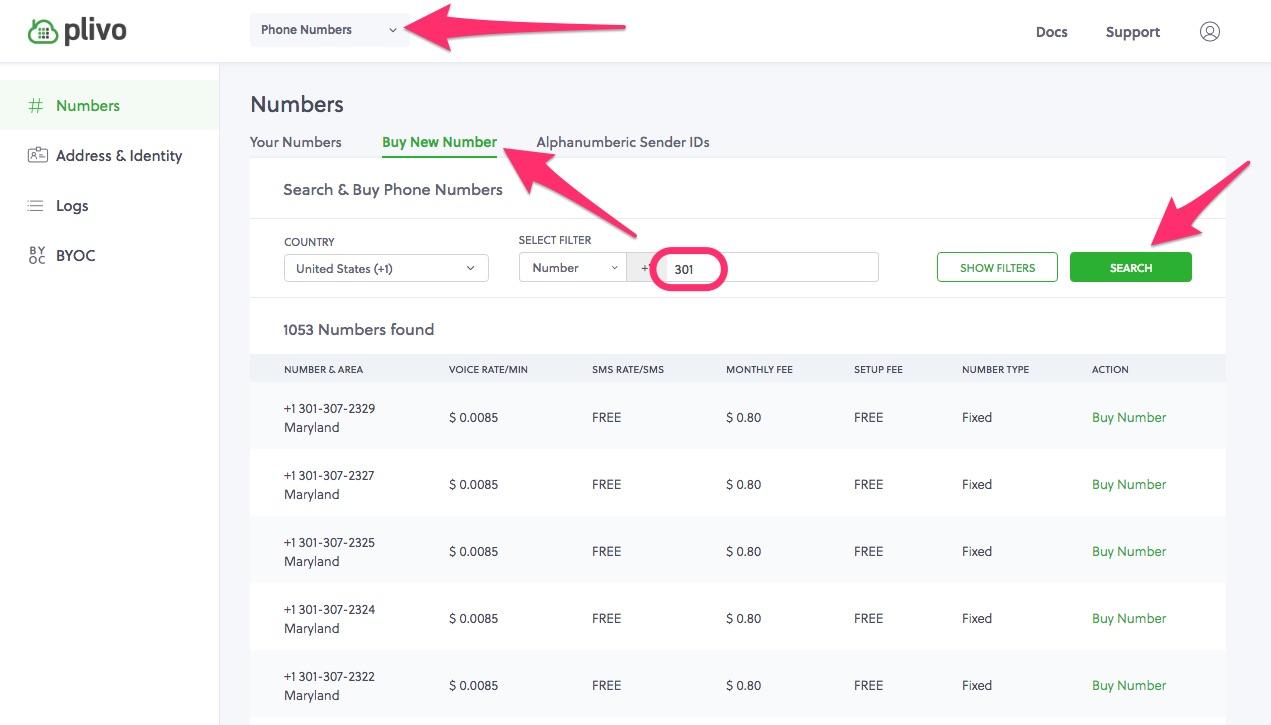
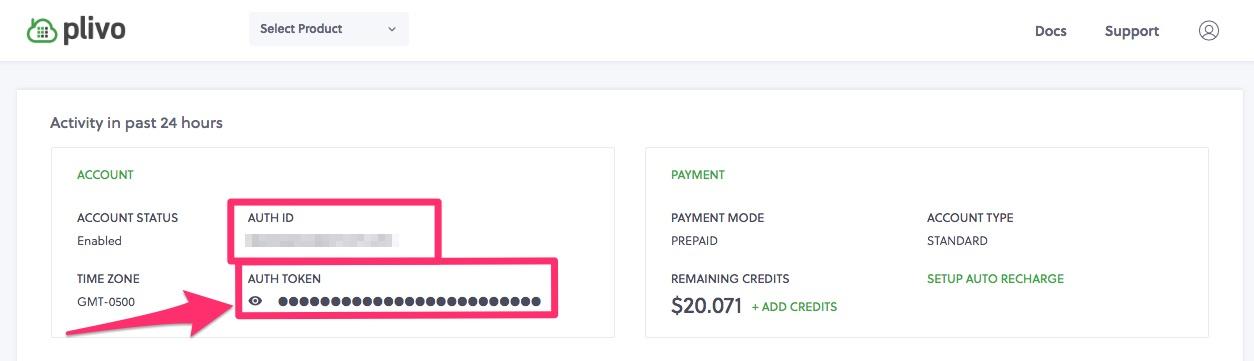
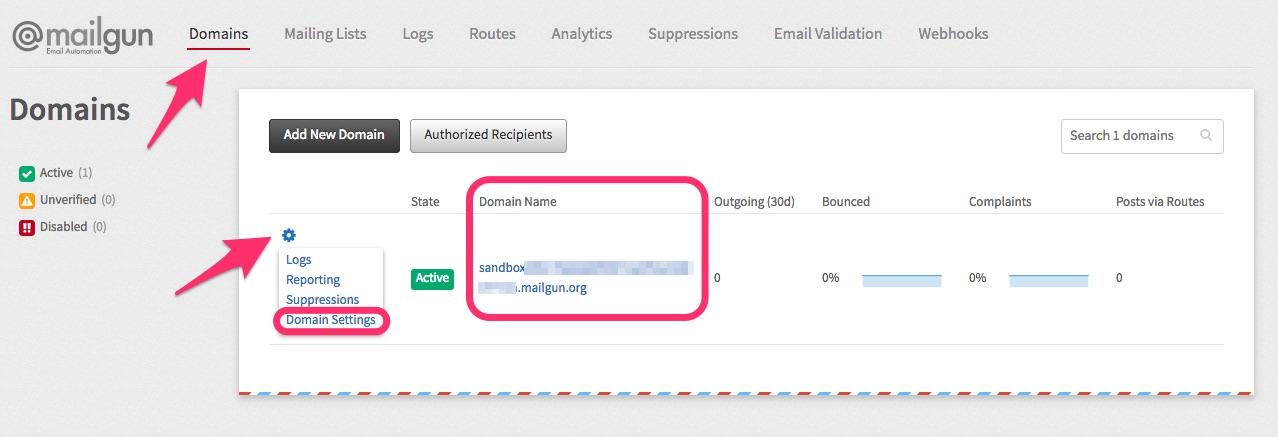
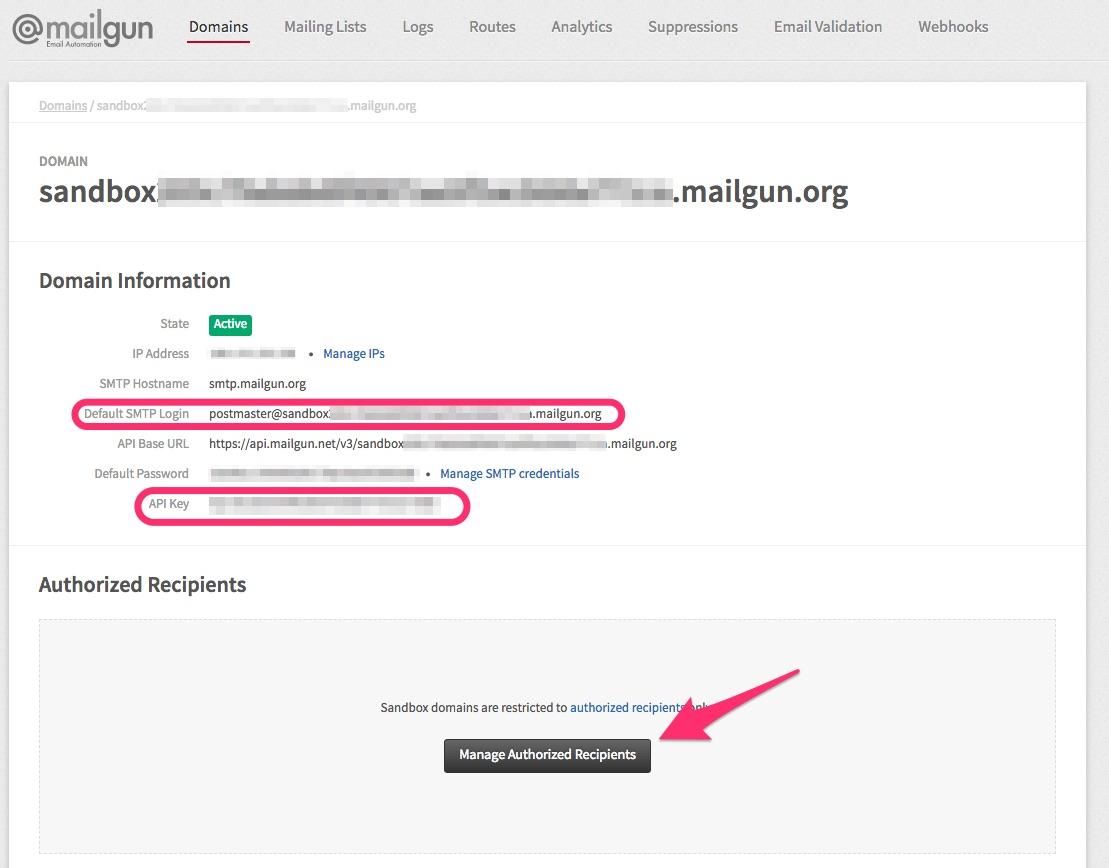
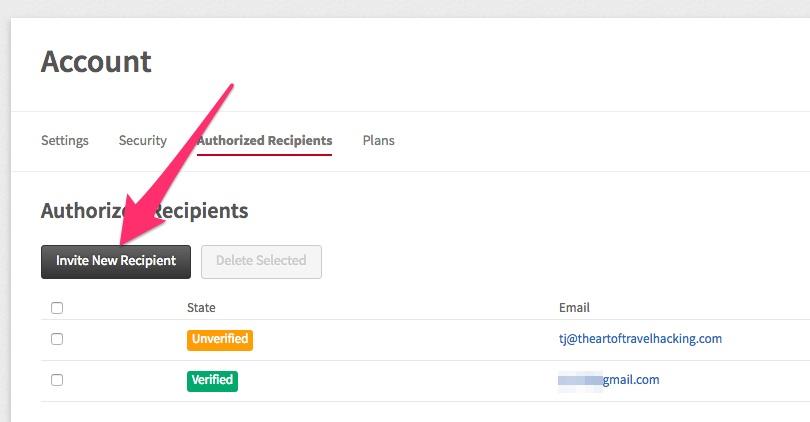
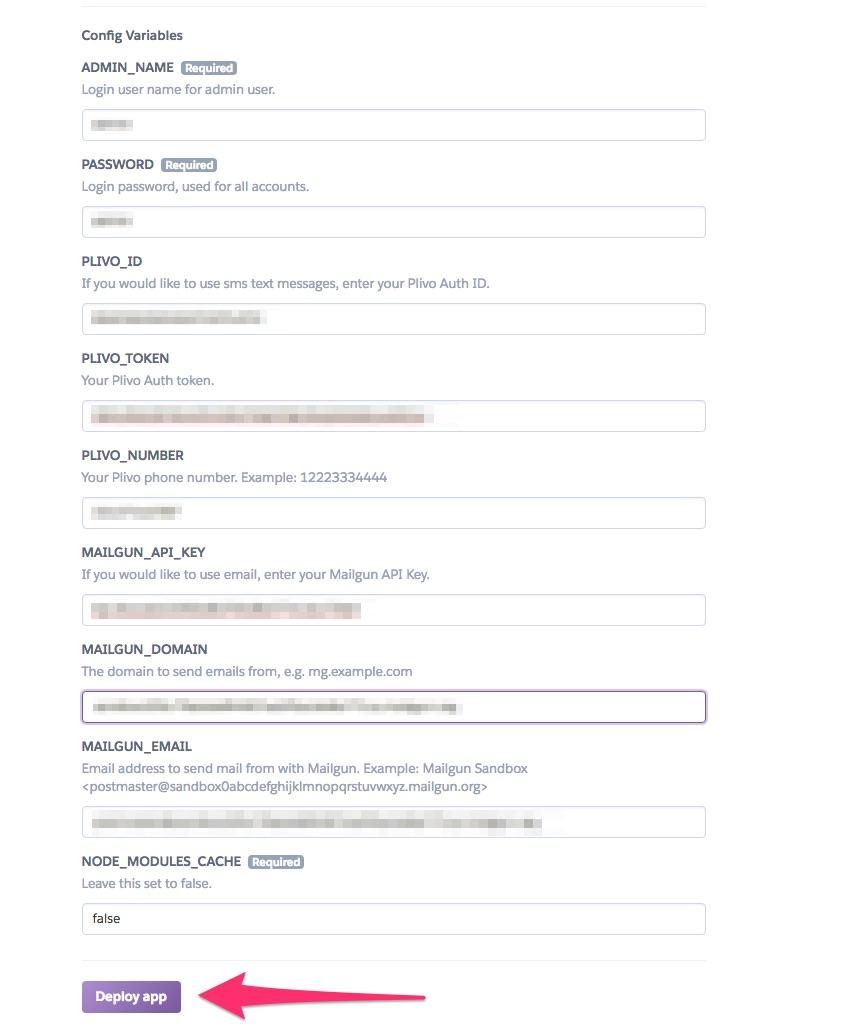
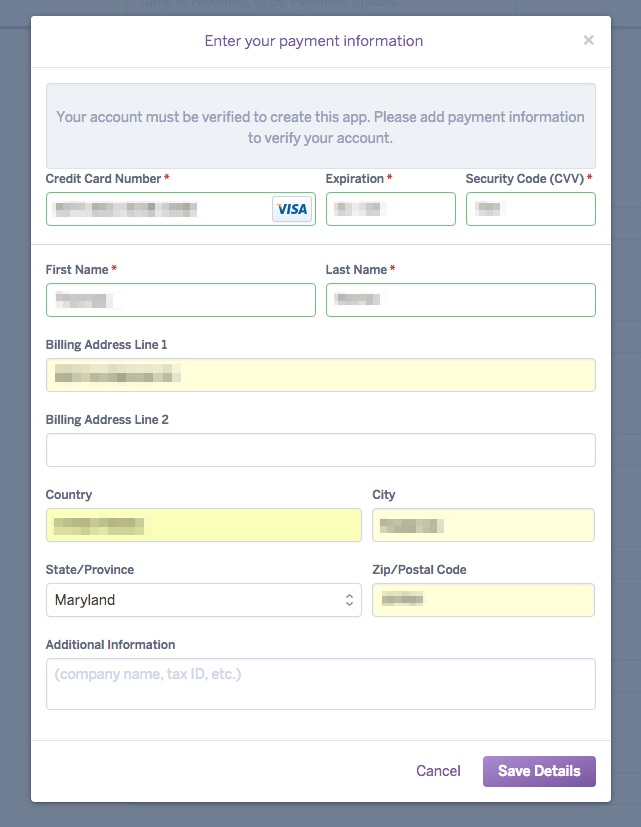
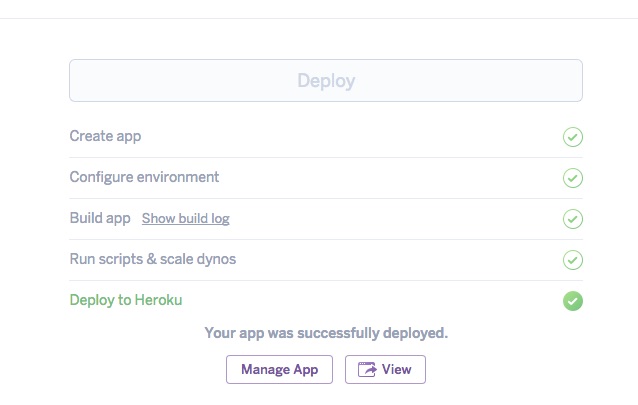
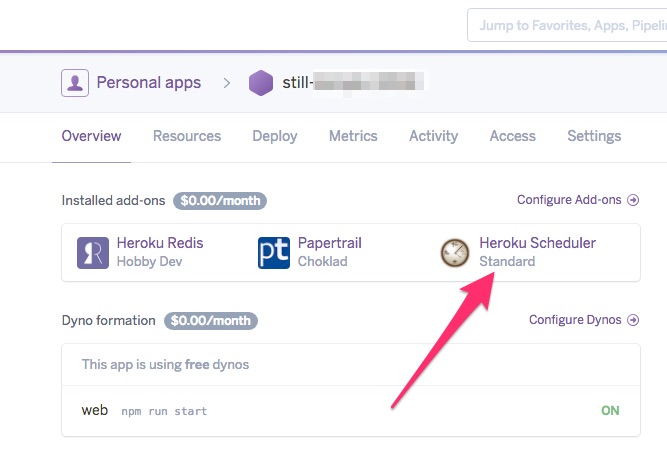
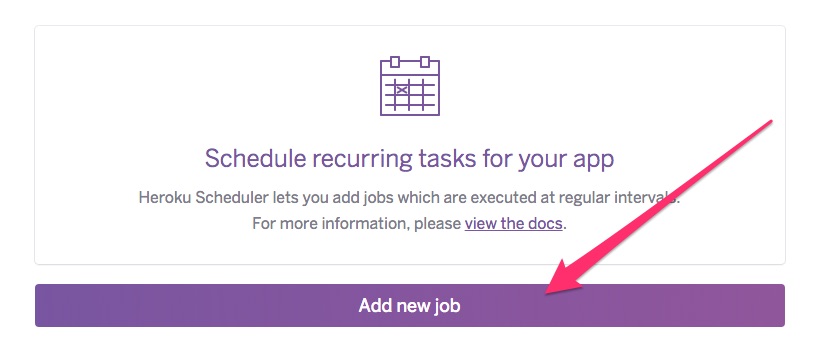
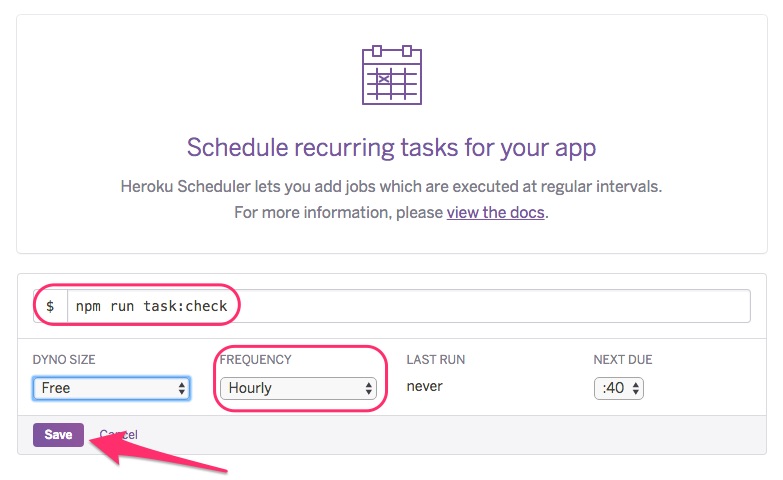
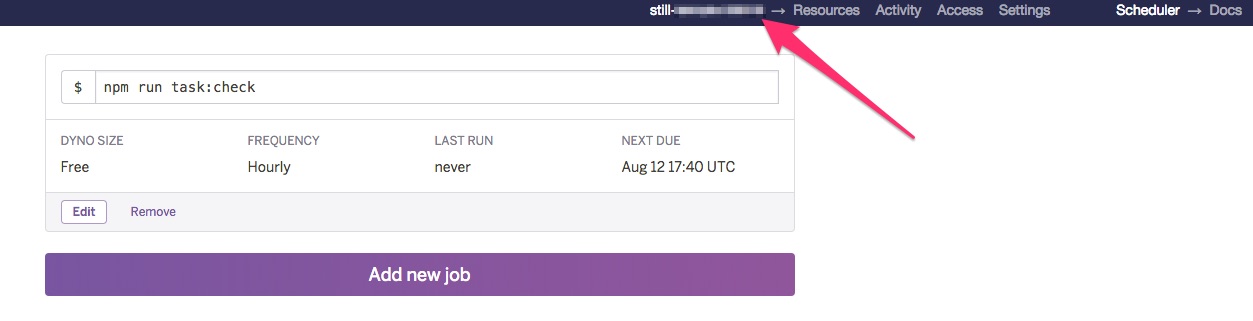
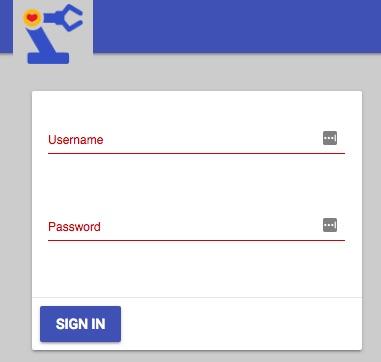
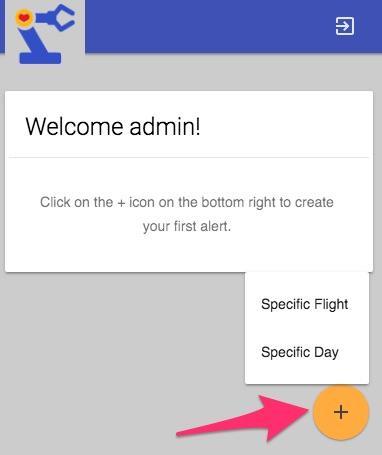
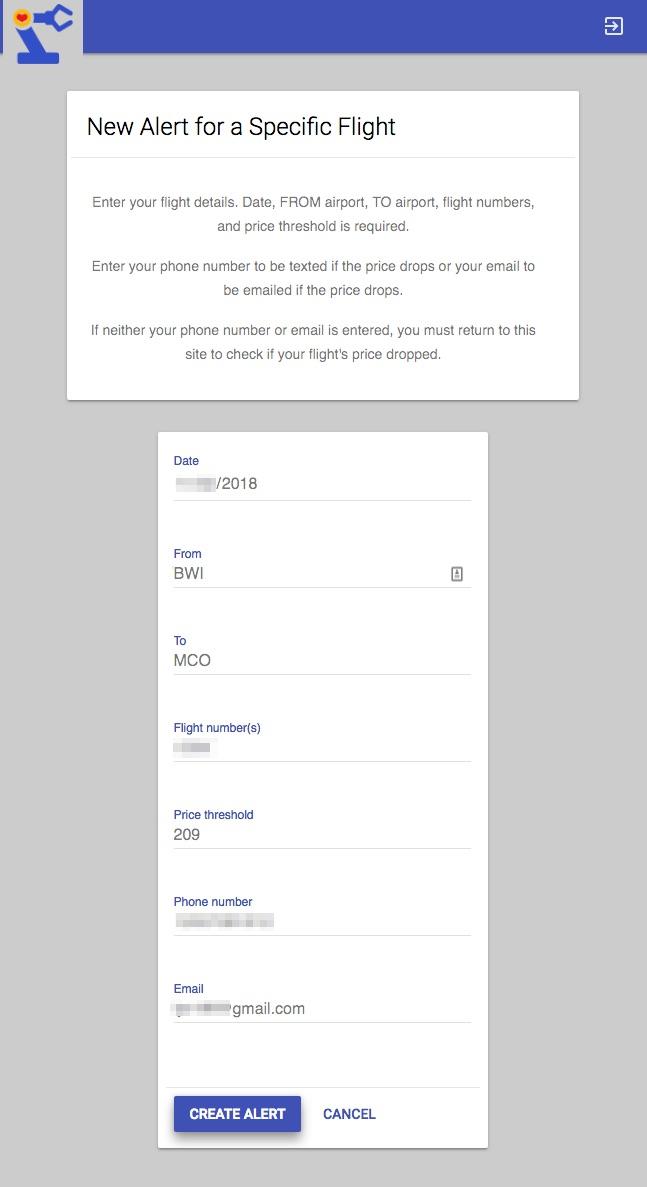
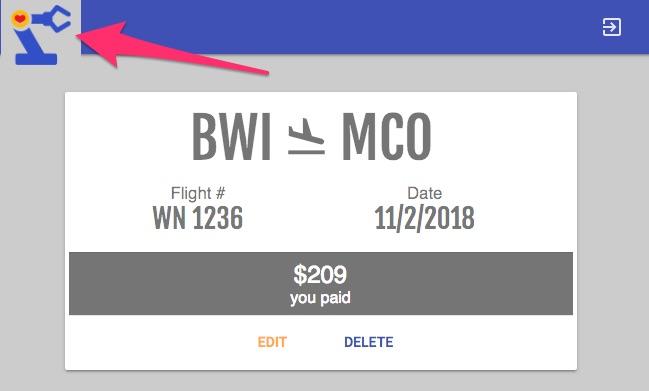
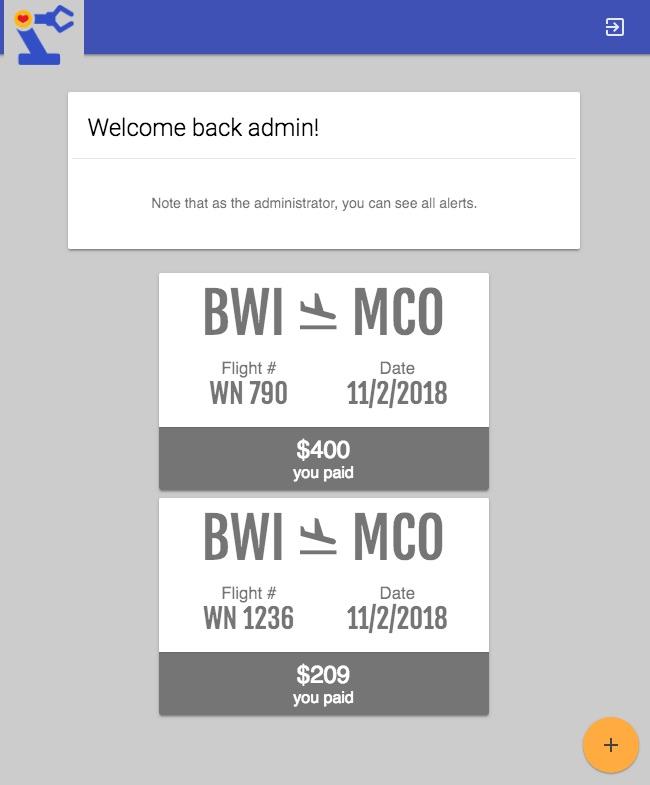
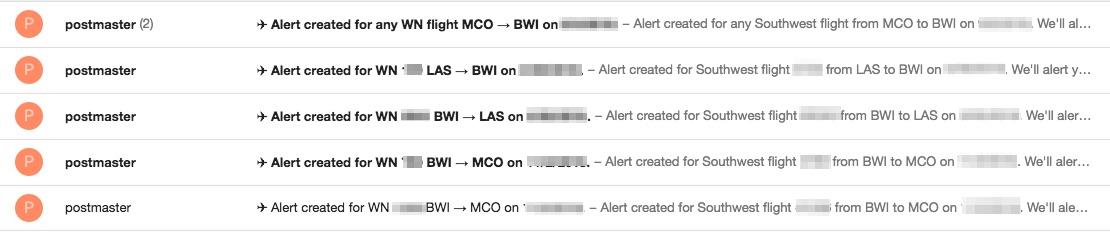

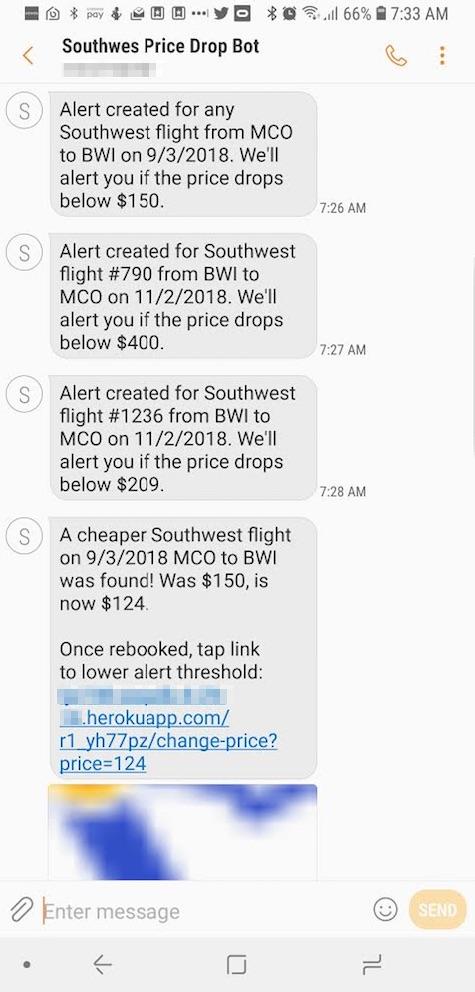
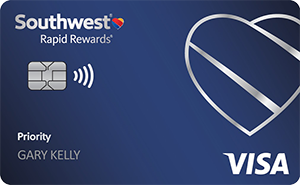
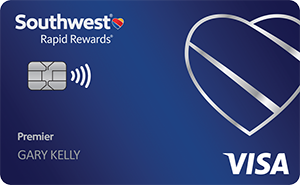
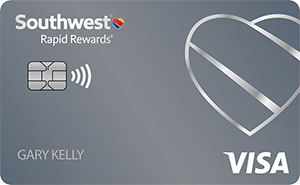
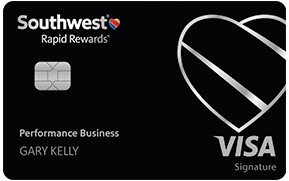
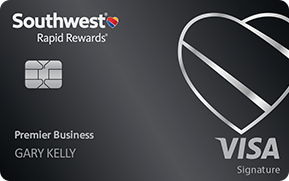

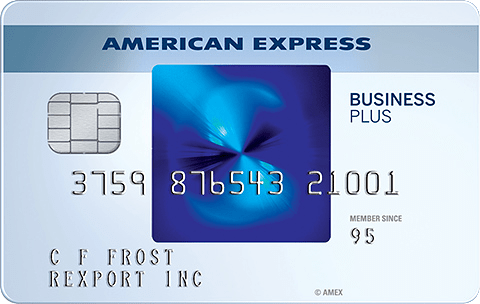
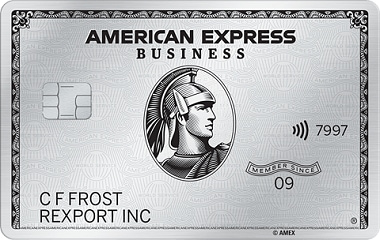

anyone have a flight they want to track to test it out? email me the details!
Sure I have 2 SW trips planned. If u want to track them?
Seems that the author of this project is AFK. A couple forks have popped up. The one I have used that successfully scrapes the prices is this: https://github.com/sandlerben/southwest-price-drop-bot
Same method really but I think it also has the ability to do email. I do have some problems with setting up the Plivo and Mailgun but I can atleast access the app’s dashboard to check prices for upcoming flights.
I’m sure SW will pull this. Wish they’d spend more efforts on other things rather than people using scripts to help save $. Anyone know if this works with point purchases? Didn’t see it mentioned but may have missed it.
It’s been going strong for over a year – keeping fingers crossed. Southwest makes adjustments to their website and the program breaks but someone is quick to make adjustments. I just got an alert today that saved me $112 on 3 tickets.
It doesn’t track point costs – but it’s not too hard to find the correspondence cash price of a points purchase (just click on the ‘show in dollars’ button before checking out).
Anyone else having trouble fetching pricing?
Southwest made a change that broke it, but it looks like the author of the program fixed it with a new version 3.1.3 on June 14th – will need to update to that version
actually it looks like there is a bug (SW seems to have blocked the cloud service’s IP address so it won’t fetch prices) – developer is working on a fix, stay tuned: http://bit.ly/2MMti2V
working again, just got a notification, was able to rebook and save $259 on 3 tickets over Christmas week.